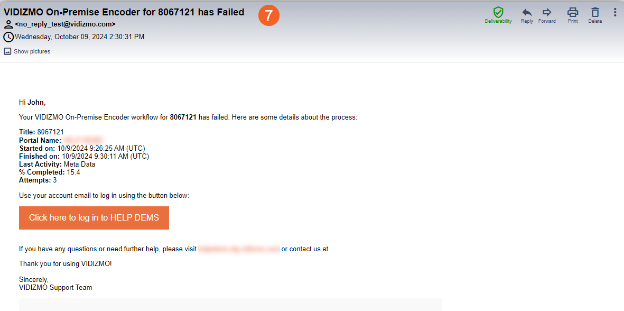How to Set Up Email Alerts using Notification Settings
VIDIZMO offers email notifications to keep users informed about various events and activities on their Portal. In addition to Portal-level notifications, you can configure additional email notifications for yourself if you want to be notified about specific events or scenarios.
You can configure these alerts from your notification settings. These settings also give you the option to select events for which you can receive notifications. This ensures that you only get notified about relevant or essential events, preventing your inbox from getting cluttered with unwanted emails. Your configurations in the notification settings are also specific to you, and the email alerts are sent to your registered email address.
Configure Notification Settings
- Click the user profile button to open the profile pane.
- Click Notification Settings
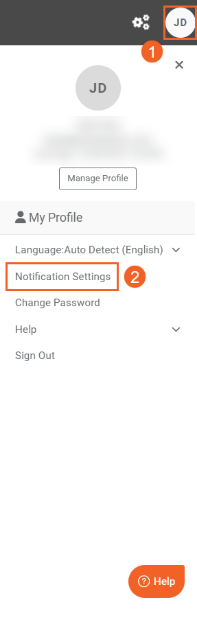
- On the Notification Settings, select an option to specify the level or scope for configuring the alerts.
- Choose a Portal aspect or content type to set up notifications for.
Note: The scope, aspects, or content types may vary according to the VIDIZMO product or whether you have the required feature permissions on your Portal.
- After choosing a type, you can view the events for which you can receive notifications. To enable notifications for a specific event, set its toggle to on. You can also use the "Enable All" toggle to turn on notifications for all events of this type. In this demonstration, we’ve opted to receive notifications about workflows failing and succeeding.
- Click the ‘Update’ button to save your settings.
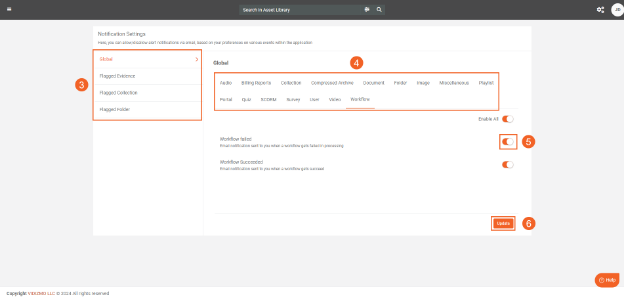
- Here is an example of a notification the user will receive if a workflow fails on their Portal.